It's expected that employees in traditional, co-located companies receive proper hardware and devices on their first day of work. For many, that's a personal laptop, PC, or thin client. They usually receive a fixed place to sit (even though that's getting out of fashion), peripherals, a proper screen, and sometimes some extras and company swag.
For remote employees working from home, it's best to plan these things considering shipping and delays. But, what home office equipment should you provide in the first place?
Desktop vs. Laptop
There’s not much you can do without a computer these days–especially if you do remote work. The answer for most companies here is a laptop. Providing a laptop allows the remote employee to flexibly work from anywhere without being bound to a single place. Especially if there is a possibility that remote employees have to travel, a portable device is essential.
What’s the Best Laptop for Remote Work?
You want your remote workers to produce quality results with uninterrupted computer performance. So, naturally, you ask: what’s the best laptop for remote work? For that, you need to consider what your employees are comfortable with. Windows or Mac operating software? 13 or 15-inch displays? What specs are both affordable yet uncompromising in performance?

If you ask us, we’d probably direct you to the new M1 Macbook Air series from Apple. At a similar price to base models of other computers (unusual of Apple), you get impeccable, pro-level computing performance with the newly integrated M1 processor. It’s a steal. The M1 laptops will last you and your employees over five years (minimum) with sustainable efficiency to flesh out the most demanding remote work.
When Do You Need a Desktop Computer?
On the other hand, desktops have their own advantages. Some professionals like 3D artists, data scientists, and game developers require a desktop because of the computational power, long-term sustainability (wired, no battery), and upgradeability.
In this case, it can be a good idea to:
- Provide a proper desktop setup and a light notebook for travels and flexible work (e.g., Chromebook, Lenovo Yoga, Macbook Air, Surface Go).
- Provide a more powerful notebook, possibly with the ability to use cloud services or terminals (e.g., Paperspace Core)
- If possible, provide a way to connect to a powerful machine at an HQ remotely.
However, a significant plus point of desktops is that they usually have a wider display that’s easier on the eyes. In which case, you may not need an actual desktop computer. Instead, a wide-screen monitor that you can hook up to your laptop can allow you to enjoy a larger display and multitask with different tabs on each screen.
A Mechanical Keyboard
If you’re getting a desktop, a keyboard and mouse are a given. A mechanical keyboard can be a great option because of its long lifespan. They typically feature high-quality backlit switches, a spacious design making them easy to clean and prevents typing clutter, and they have excellent tactile feedback–so you don’t slam keys for not registering.
Many people claim that the clicky sounds make them feel more productive. And, the keys on mechanical keyboards are customizable for different functions and tasks; delegating hotkeys for frequent tasks can save you loads of time long-term while working remotely.
However, it ultimately depends on the employee’s preference. Some may not prefer the clicky sound because the loudness could disrupt them or family members.
A Functional Mouse
An ergonomic mouse that feels good to hold can make employees work longer and be more efficient with tasks. The computer mouses from Logitech, for example, have functional side buttons to go back and forth through web pages and added scroll wheels to switch between tabs quickly.
Some mouses, like the MX Master 3, are even programmed to optimize for specific applications. For example, in Photoshop, you can repurpose the additional buttons for editing tasks. Minor tweaks like that can save you minutes and even hours of overtime with remote computer work. Depending on the employees’ remote workload, highly functional tools like this can go a long way in bolstering productivity.

You should know that it’s not recommended to provide only a desktop and require work from there. Doing so can limit the employee when working from a co-working space with colleagues or traveling to a retreat.
Aside from a good computer, you may consider providing your remote workers with the following office equipment for a better work environment:
Ergonomic Desks and Chairs
Remote workers will spend long hours sitting at the desk. If they’re comfortable, they’ll be more productive and clock in more hours. If desks and chairs are of poor quality, then not only will that mean lower performance but, it could mean health-related problems like back and neck pain for your remote workers. You could lose valuable talent and be liable for damages. So, you want to make sure to help provide a working space that’s comfortable and ergonomic.
For example, you can make sure the work chair features lumbar support for spine health since your remote workers will put a lot of strain on their back from all the sitting. Or that the desk can elevate to a comfortable position, so workers don’t have to bend down or look too high.
Strong Internet Routers or Mesh Network
Now that everyone is stuck at home, many Wi-Fi networks have taken on significantly more traffic–causing connection speeds to choke, even a little. The last thing you want is colleagues freezing up while video conferencing, losing work because of connection breaks, and fewer things done because of slow speeds. It’s not fun.
To compensate for the increased pressure on home office networks, employers should ensure that their remote workers are equipped with a strong internet connection. In terms of hardware, you can provide them with stronger primary routers, offer ethernet solutions (wired network), or use mesh networks (Wi-Fi “beacons” that strengthen the bandwidth in a particular area, suitable for large homes).
A strong internet connection means seamless video calls, faster load times, and overall, more uninterrupted productivity.
Work-From-Home Cybersecurity
Remote work means employees are handling sensitive company information outside your walls. That calls for reliable cybersecurity tools and best practices to protect important data. You can educate your remote workers on what to do and what not to do through a work from home security handbook. In it, you should touch on the following:
Best Practices for Work-From-Home Security
Avoid Public Networks
Instruct employees to avoid public Wi-Fi networks when they work remotely–like a coffee shop. The free Wi-Fi may sound enticing but it also leaves your work data vulnerable to hackers on the same network. Additionally, your traffic can easily be visible to “interested observers” on any public network your unencrypted data hits between you and your workplace.
Instead, if employees must work remotely on a public network for some reason, then advise them to use a personal hotspot–which you can compensate them for, of course. That way, at least remote workers avoid getting hacked by people on the same network.
Don’t Delay on Software Updates
Remind remote employees not to delay computer updates. Installing the latest software–including those for antivirus programs, eliminates bugs, fixes security flaws, and protects your data from software vulnerabilities.
Keep an Eye Out for Phishing Scams
Phishing scams are designed to illegally and deceptively solicit confidential information–be it corporate files or personal employee information. Either way, it could put you at serious risk. For example, you could receive an email from your “employer” asking to fill out a questionnaire for “human resources” when, in reality, it’s a link that is waiting to unleash malware on your device.
You can tell emails are a scam if they come from a subtly misspelled domain, a public email address like @ gmail.com, if the emails are poorly written, or have suspicious links. You can learn more about spotting phishing scams in this article.
Work From Home Cybersecurity Tools
Alongside best practices, arming yourself with the top cybersecurity tools grants maximum protection for your sensitive information. Your company can avoid difficult situations like hacker blackmail or exploitation.
Use a Virtual Private Network (VPN)
Providing your team with a VPN for remote work is a sure-fire way to secure transmitted information through data encryption. This way, cybercrooks can’t access sensitive data like financial documents or customer information.
Though work-from-home security can be a considerable investment for large teams, it’s minimal compared to the damages from a cyber hack.
NordVPN for Business is a potential option for you to send and receive encrypted company information.
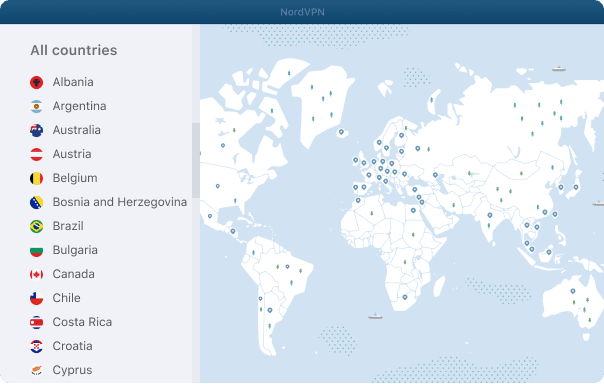
Get a Reliable Antivirus Software
Alongside protecting your wireless network, robust anti-virus software is essential for protecting all company devices against malware.
You can explore various options for your remote business through a Google search; here is an article on 10 of the best antivirus software for business.
Who Pays for Remote Work Expenses?
Alright, we just went through all the hardware companies may need to support a remote worker. Now comes, perhaps quite literally, the million-dollar question for management: should you pay for home office equipment on behalf of the remote worker? Or, is it on the employee to finance costs?
On one side, the employer should create an appropriate working environment, regardless of whether the employee is remote. Working without a desk and a proper chair is not a reasonable working environment. In most local offices, new desks and chairs have to be purchased too, so it should be the case for remote employees.
On the other hand, when a company purchases a desk for their office, it does not belong to the employee. It can be argued that every potential remote worker should be prepared for a home office with the necessary equipment, discipline, and organization. There's almost always a place to work from, and if someone prefers to work from a desk and office chair (as opposed to the couch or a local café), they should make sure that they own that.
Honestly, it’s not necessarily one or the other. One approach looks selfish on the employer, and the other might cost the business a fortune.
The answer lies somewhere in-between. It makes sense for companies to ensure remote work is completed efficiently and comfortably because that means more business and employee satisfaction. So, if the company can afford it, they should finance the home office. If they can’t, the solution is partial work-from-home reimbursements. Let’s dive a little deeper:
Work-From-Home Stipend Guide for Hardware and Renewals
It may not be “your job” as a company to purchase $1,000s worth of furniture for every employee, but paying for that high-quality chair and a proper desk will show that you have their back, and in these dire times, goodwill can be more valuable than footing a short-term bill.
Cater to Specific Needs With a Work-From-Home Reimbursement Form
Instead of wasting thousands on a standard set of items that you don’t know if the employee will need, offer a questionnaire or reimbursement form to cater to more specific remote needs. Some of them may have a spaced-out home office and require a new screen or mouse. Others may be able to acquire a cheap MacBook but don't have a desk or chair.
Allocate a Budget
You should have an idea of what your remote employees need to be productive. Do they need a Mac specifically, or is any OS okay? Do they need a company phone for testing? What about a graphic tablet?
A good idea is also to make an annual (or semi-annual/per month basis) stipend for the hardware available to all employees. This is commonly around $3,000 to $5,000 on hire and $500 to $1,000 every year to acquire new hardware or update the existing one.
Additionally, as a remote company, you have to ensure employees working from home telecommute with pay per month. Without a regular basis pay, employees may feel discouraged to work remotely if they’re footing the bill.
The sizes of these stipends can vary depending on your industry, but should cover initial purchase of hardware + peripherals + extras and then attribute to wear and tear with every following stipend.
Optional: Employ the “Bring Your Own Device” Policy
There’s no shame in practicing the BYOD policy. In fact, 59% of companies already allow BYOD, including Fortune 500 companies like Microsoft and Google. Everyone has a computer these days; companies can save millions by not spending a fortune on crappy equipment that, in a few years, will break down from so much use anyway.
Instead, through a stipend, you can help your remote employees finance their hardware. You can redistribute the saved money to pay for software-related services like Microsoft Office, Adobe Suite, Anti-virus protection, and other apps.
Benefits of the BYOD policy:
- A remote worker is more familiar, comfortable, and more efficient on their device of choice than a broken-down, foreign device used by ten others before them. Personal mobile working has shown increased employee productivity: companies can gain an extra 240 hours of employee work per year.
- Logistically easier–getting workplace computers to employee’s homes is a hassle and health hazard in the pandemic.
- Raise employee satisfaction
- Save high costs for purchasing computers for all employees
Disadvantages of BYOD:
- More stipends on the employer–better than tens of thousands of dollars on devices, maintenance, and repairs.
- Security concerns–As we mentioned earlier, a home office raises vulnerability concerns on personal devices. Make sure to stay on top of enterprise mobility management to ensure remote operative control.
- Employees may be reluctant to share personal data.
- Collaborative friction because of different devices with different software–makes it harder to share remote work. For example, iPhone and Android phone users don’t have seamless file sharing.
Parting Words
No one said working from home was going to be easy. Though many employees–and even managers love their home office, it’s an operative nightmare for company management. Hopefully, after reading this guide, you know what hardware will strong-arm your teams for better productivity. Not only that, but you should also have an idea on how to cover costs through stipends for your team fairly.
Frequently Asked Questions
Why is a good work-from-home office important?
A well-equipped office with the right tools arms your workforce for maximum efficiency. Slouching on the couch will only get so much done. Not only will the best hardware help you get stuff done, but there is something about having a lovely space to work that subconsciously motivates you to perform better, too.
What hardware can improve collaboration between remote employees?
Powerful internet routers or mesh networks ensure that your wireless connections remain stable during video or phone calls. Uninterrupted meetings mean full-time collaboration.
Additionally, providing interactive suites to work on projects collaboratively is a plus. Video conferencing software is a must but, employers may also want to invest in cloud services that allow simultaneous working sessions and automatic saving.
